English Online Help Topic Events
6.5.4 Events
In the
screen Events you can edit events and
relate them to data records that you already entered in your logbook. SiDiary
provides several standard events that you can adjust as you like. You can also
edit the categories.
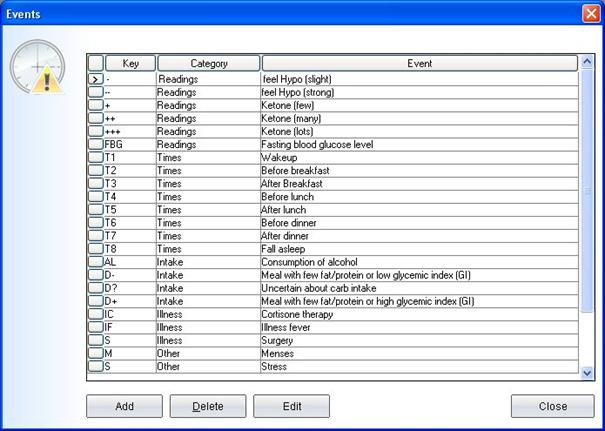
The
advantage of working with events is that you can select them as filter options in
the graphical statistics.
If your
work shifts for example and therefore have a rather unsteady daily routine you
probably will have problems to make an analysis with the hourly time settings. When
you work with the Events you can mark
a value as "Before lunch" or "After Breakfast" independent
of the accurate time of day and analyze it later.
There is no
limit to your imagination: You can define your own events for illness,
holidays/vacation or other events to mark days or single values and analyze
your selection later.
When you mark
an entry as "headache" then you can select in the Statistics filter options "Show me
all entries with headache". Or for example "Show me all
entries with headache on Saturdays after breakfast".
To add a
new Event, please click on the button Add
and the following screen opens:
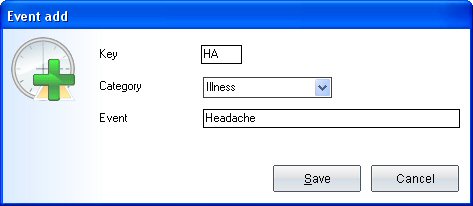
Please
enter an abbreviation for your new event in the field Key. In the detail-logbook you can select your events right to the
field "Event" by clicking on the downwards arrow (see screenshot).
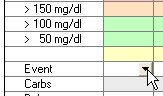
In the next step you can select the category
and open the category by clicking on the plus icon (+) in front of it:
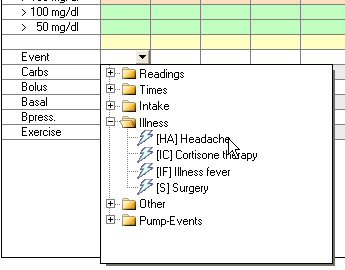
After clicking on the required event the
abbreviation for that event is displayed in the field event. A tooltip opens when
you hold the cursor a bit longer on the abbreviation (tooltip = small box with
explanatory text).
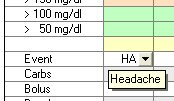
The item Category
is used for better visibility. You can select a category from the list or
add a new one, if the required category does not exist yet. When you make your
next entry, you can also select the new category from the list.
In the field Event you can enter the meaning of the abbreviation.
If you want to edit or delete an event, please
click on the event on the list and then click on Edit or Delete.