English Online Help Topic Programsettings
6.7.3.2 Programsettings
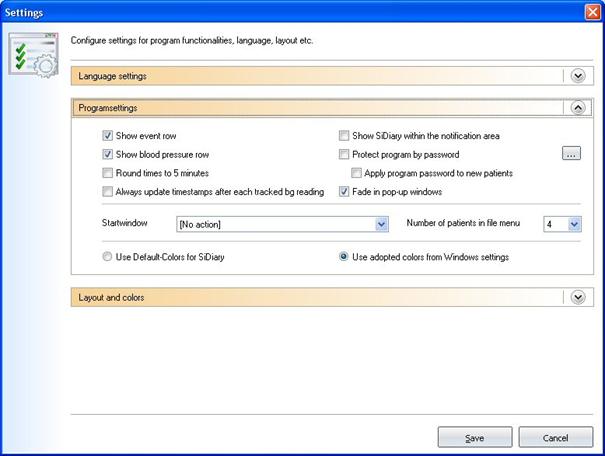
Here you can
setup the program performance. When you activate Show event row and Show blood
pressure row the appropriate rows in the detail logbook are shown (or
hidden if you deselect the checkboxes).
When you
activate the checkbox Round times to 5
minutes the actual time will be rounded to full 5 minutes (12:00 – 12:05 –
12:10 etc.) if you have selected to update the timestamps below.
If you
prefer to have the exact times (5 minutes are usually accurate enough) like for
example 12:33, please deselect the checkbox.
Times of day will only be set, if a
value is entered in a column. If there is no value, the time of day stays
blank. With Always update timestamps
after each tracked bg reading you can adjust how the already existing times
should be handled.
In this option the times of day,
that are already tracked, will be adjusted to the current time of day. For
example: If the time of day is 09:15 o'clock and you enter in the evening at
18:30 o'clock a value, this column will be changed to 18:30 o'clock
Important: All automatic adjustments of times always
refer to the current day. If you change a value from the day before – the
already tracked times of that day will remain the same.
If you
select Show SiDiary within the
notification area the program will not close completely but downsizes it to
an icon in the systray (see screenshot below):
![]()
You can use the option Protect program by password, if you want to generate a password to
open the program (in case your PC is used by different persons and you do not
want others to have access to your program). To enter a password, please click
on the button with the three points and the following screen will open:
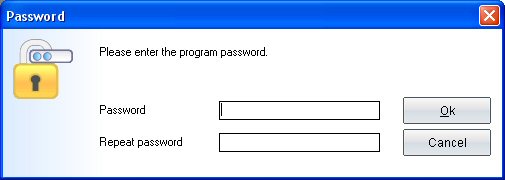
You have to enter your password twice to avoid
typing errors. By clicking OK your password will be saved. Please notice, that
your entered password will not be shown as characters but as stars (so nobody
can see your password on the screen, while you are typing). With the option Apply program password to new patients
all your new patients and their data are protected by the password too.
Start window – In this list box you can select
what SiDiary opens first when starting the program:
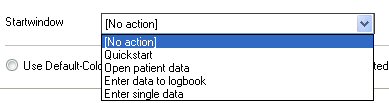
-
[No action]: SiDiary starts without opening
another screen
-
Quickstart: SiDiary opens the quick start
screen in which you can choose your next move.
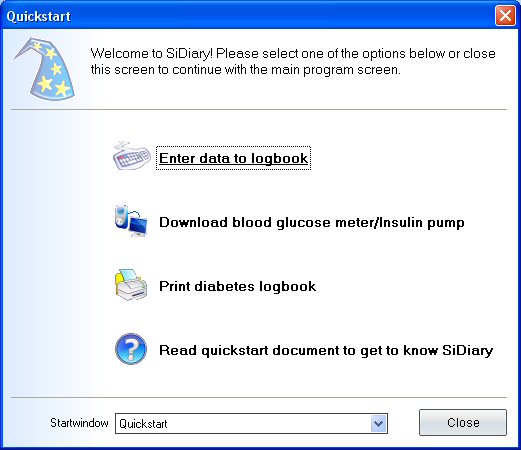
-
Open patient data: SiDiary shows you at the start the
patient selection, in which you can choose a patient to see or edit the data of
this patient:
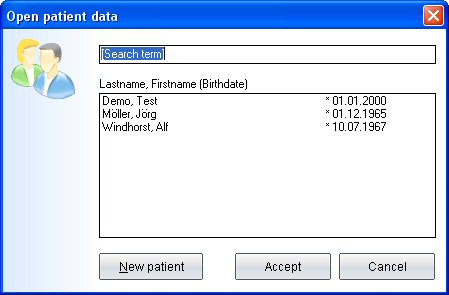
-
Enter data to logbook: SiDiary starts the logbook from the
patient that you have selected the last time:
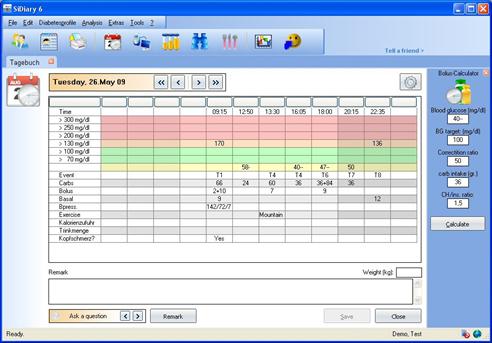
-
Enter single data: SiDiary opens the following screen where
you can enter single values, so you can start directly with entering your data:
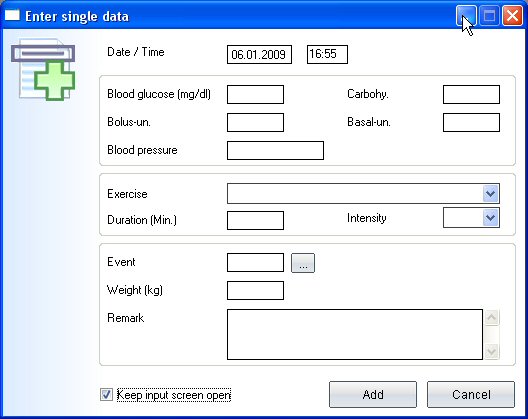
Number of patients in
file menu: Here you
can select, how many patients from your program should be displayed in the menu:
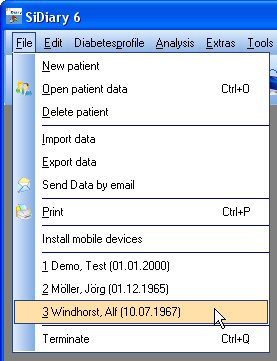
In our example above 2 patients are displayed. You
can switch easy from one patient to the other by clicking on the name. You do
not to have to close the current program screen – it will update automatically.
With the option Use default colors
for SiDiary or Use adopted colors
from windows settings you can select, if SiDiary is using its own colors or
if you want to adapt your accustomed color settings.