English Online Help Topic SmartSync-Settings
6.7.1 SmartSync-Settings
This function is only available in
Windows versions. Windows synchronizes automatically all versions of your
logbook data!
Note:
Assuming that you have established a connection in general (with
MsActiveSync; on Windows Vista you need the ‘Microsoft Windows Mobile Device
Center’ instead) between your mobile device and the Windows PC, SiDiary is able
to communicate with your mobile device right after the setup. All settings are pre-defined, so SiDiary is able
to establish a connection. Just connect your mobile device to your Windows PC
and after a few moments SiDiary will recognize the connection and offers the
following activities.
When SiDiary recognizes the mobile device for
the first time, it will ask you, if SiDiary is already installed on it or if
you want to install SiDiary now. If you are already using SiDiary on the mobile
device, SiDiarySmartSync will try to locate it and synchronize the data
automatically.
Sometimes SiDiary is not able to find the
installation directory on the Pocket PC, e. g. if you have installed SiDiary to
a storage card (memory card) without using the default name. That won't be a
problem: SiDiary opens a screen, where you can select the correct directory.
You can
also open this screen anytime at Extras
→ SmartSync-Settings.
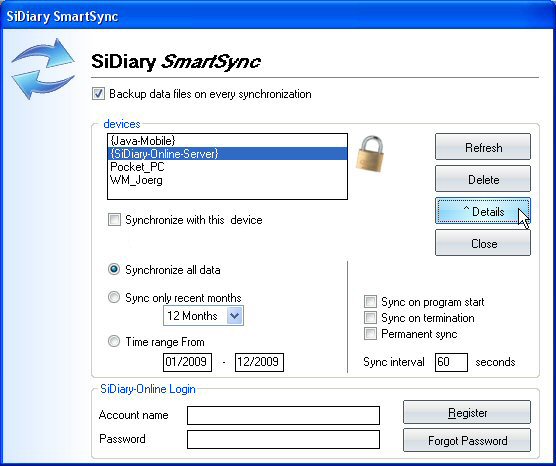 s
s
This screen shows the mobile devices, that you have already synchronized
with SiDiary or which were found at this time. In our example above the
“device” {SiDiary-Online-Server} is
selected (and marked with a blue bar).
With a click
on Delete you can delete the marked
device from the list (for example if you do not want to use it anymore).